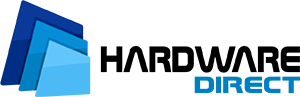Remote access to a server, even when the system won't boot? IPMI makes it possible—and without any tricks. This out-of-band management standard has been present in enterprise-class hardware for years, but it's still often underestimated. That's a shame because the Intelligent Platform Management Interface can remotely restart a machine, mount an ISO, check hardware logs, and save the day when all else fails. In this post, you'll see what IPMI can really do—and why it's worth having in every server environment.


Remotely, Even with the Server Turned Off—How IPMI Works and Why You Need a BMC
In most enterprise-class servers, you'll find a component that isn't part of the motherboard in the classic sense, yet it has full control over it. We're talking about the BMC (Baseboard Management Controller)—a chip responsible for communication with IPMI, the Intelligent Platform Management Interface. What does this mean in practice?
The ability to remotely view and manage the server regardless of whether the operating system is running or not. Even if the kernel panics, the BIOS won't boot, or you just have a black screen, you can check component status, reset the device, and even mount an ISO image over the network from the IPMI level.
This level of independence is more than just a "useful feature." It's a real time-saver for administrators, especially in environments where physical access to servers is limited—such as in colocation facilities, data centers, or distributed branch offices. The Intelligent Platform Management Interface operates outside the operating system because it has a separate controller, a separate network port, and independent power (often via a standby PSU). If you don't have it in your environment yet and you manage more than one server, it's time to consider a change.
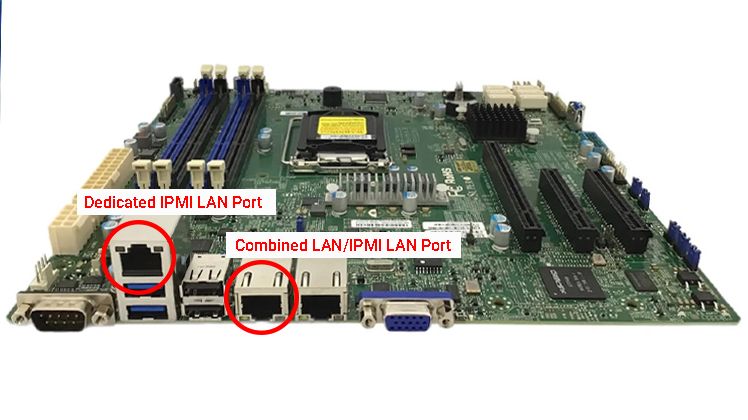
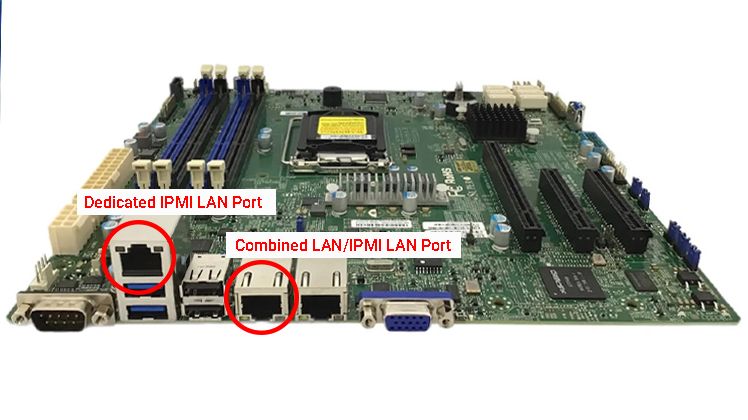
What IPMI 2.0 Can Do—And Why It's Not Just a "Reboot Over the Network"
Many people mistakenly assume that IPMI is just a "remote reset" or "console access over LAN." That's a gross oversimplification—especially if you're using IPMI 2.0, the most widespread version of the protocol in current server environments. In this version, IPMI gives you access not only to reboots or POST screen viewing but to full monitoring of hardware parameters, such as CPU temperature, fan speed, voltages, hard drive status (if supported by the controller), and even the status of power supplies and redundant fans.
Thanks to IPMI 2.0, you can also set alerts (e.g., when a temperature threshold is exceeded), restart controllers, view system event logs (SEL), and control the device's behavior in case of power loss. All of this without needing to be physically present in the server room and without a running operating system. It's worth adding that the Intelligent Platform Management Interface integrates with many automation and monitoring tools, such as Nagios, Zabbix, or Prometheus (via translations from IPMItool). In other words, IPMI is not just a convenience but also a part of a proactive business continuity strategy.
ISO from a USB via a Browser? Yes, You Can Do It with IPMI Virtual Media
One of the features that convinces even skeptics to use IPMI is the ability to mount virtual media over the network. This means you can—from your own computer, whether you're in the office or in a completely different location—attach an ISO image or a USB device directly to the server via IPMI. This requires no agent on the system side and no physical presence—everything works within the Intelligent Platform Management Interface and its browser-based console (or external applications).
With this feature, you can install a new operating system, perform a reinstallation, run tests from a bootable live environment, or launch diagnostic tools—all without inserting a flash drive into a USB port on the chassis. Of course, hardware support is key here—not every version of IPMI has full "media redirection" support (often an active license is needed, e.g., in Supermicro's IPMIView or Dell's iDRAC Enterprise). If your infrastructure has distributed locations or uses colocation, mounting media via IPMI is not a luxury but an operational necessity.
IPMI vs. Security—What You Need to Secure Before Exposing the Port to the World
On the one hand, the Intelligent Platform Management Interface is an incredibly convenient tool, but on the other, if uncontrolled, it can become a serious security threat. Exposing an IPMI port to the internet without any safeguards is asking for trouble. Just recall the high-profile incidents of recent years, where tens of thousands of servers with no password or default logins on their IPMI were compromised and used in botnets. IPMI often operates on a dedicated network port and supports standard protocols (HTTP, SSH, SNMP), which facilitates automation... but also attacks.
Therefore, the foundation is to separate IPMI from the production network—preferably through a separate VLAN, access via VPN, or a jump host. Additionally, enforce strong passwords, update the firmware, and use IP restrictions or certificates if the manufacturer allows. It's also worth monitoring SEL logs for unauthorized login attempts. In environments subject to compliance audits (GDPR, ISO 27001, PCI-DSS), IPMI must be managed like any other network service—with access control, activity logging, and disconnection from the public internet. Otherwise, the benefits of remote management will quickly turn into a serious risk.
When IPMI "Saves the Day"—Specific Scenarios You Know from the Server Room
If you've ever had to drive to the server room just to press the "Power" button or connect a monitor to a machine, you know what we're talking about. IPMI "saves the day" in dozens of scenarios that, in practice, happen surprisingly often: a kernel panic, a RAID error at startup, a forgotten BIOS update, a system that won't boot after patching. Thanks to IPMI, you can not only see the POST console and react immediately, but you can also mount an ISO with a recovery image, remotely clear the configuration, restore BIOS/UEFI settings, or diagnose a problem with RAM or a disk.
In companies that manage a larger number of physical servers—especially those that are geographically dispersed—the Intelligent Platform Management Interface is a tool that is not just useful, but absolutely essential. You no longer have to wait for a technician on-site to connect a keyboard and monitor. IPMI allows you to act immediately—and sometimes those minutes make the difference between restoring a service within an hour and a multi-hour outage. That's why more and more companies treat IPMI not as an add-on, but as a required standard with every new hardware investment.
Does Every Motherboard Have IPMI and How to Check if It Will Work in Your Environment?
Not every motherboard offers full support for IPMI—that needs to be stated clearly. In enterprise-class servers (e.g., Supermicro, Dell PowerEdge, HPE ProLiant), IPMI is practically standard, though often with a varying range of features. In many models, only basic functionality is available (e.g., temperature monitoring and reboot), while extensions like virtual media, KVM over LAN, or Active Directory integration require a license. On the other hand, in cheap server or desktop motherboards, IPMI may be absent—or available only through an external controller with a dedicated LAN port.
Before you decide to implement IPMI, it's worth checking a few things: whether the motherboard supports IPMI (and which version), whether it has a dedicated BMC controller, whether the manufacturer provides firmware updates, and whether you need a paid license to use the full features. It's also worth checking for compatibility with your monitoring and management tools—not all platforms work perfectly with, for example, IPMItool or SNMP tools. If you're investing in new servers, opt for models with full support for the Intelligent Platform Management Interface—because it's a decision that will pay dividends throughout the hardware's entire life cycle.